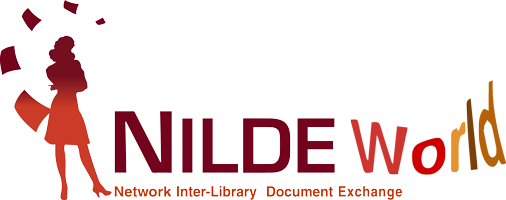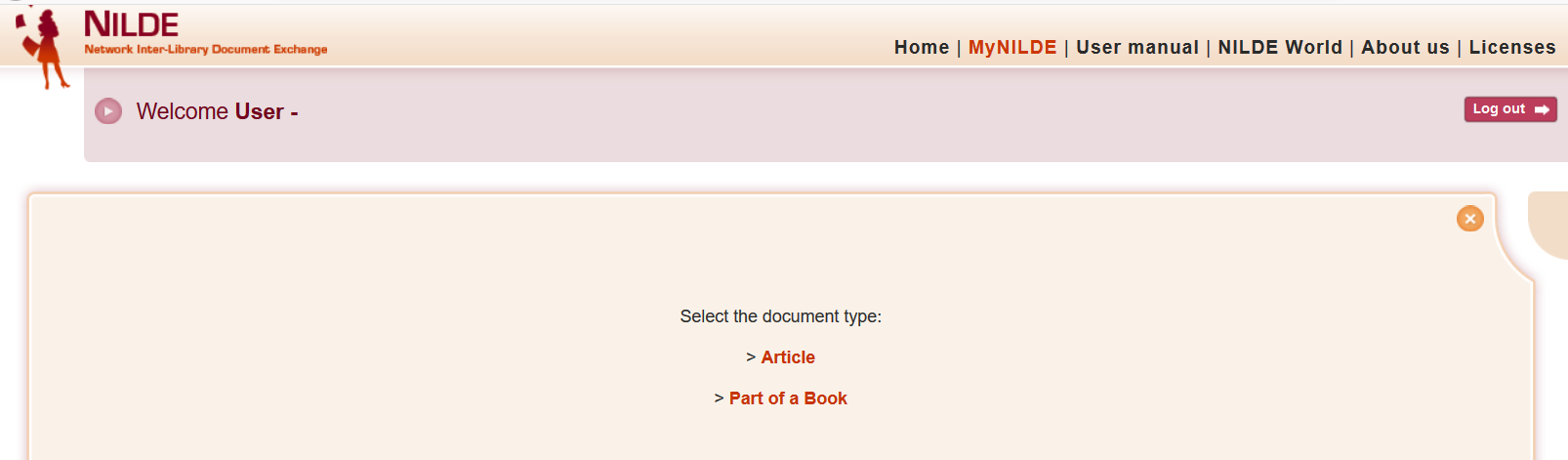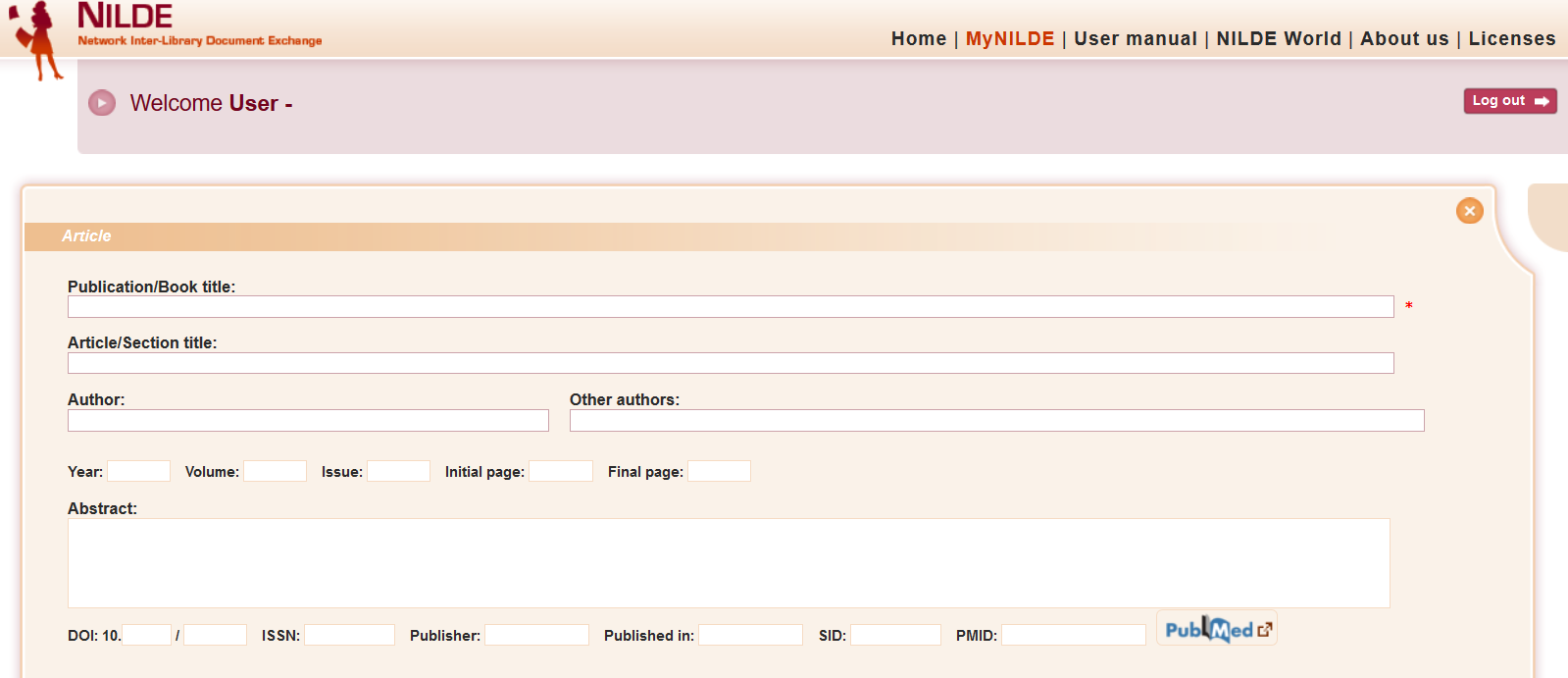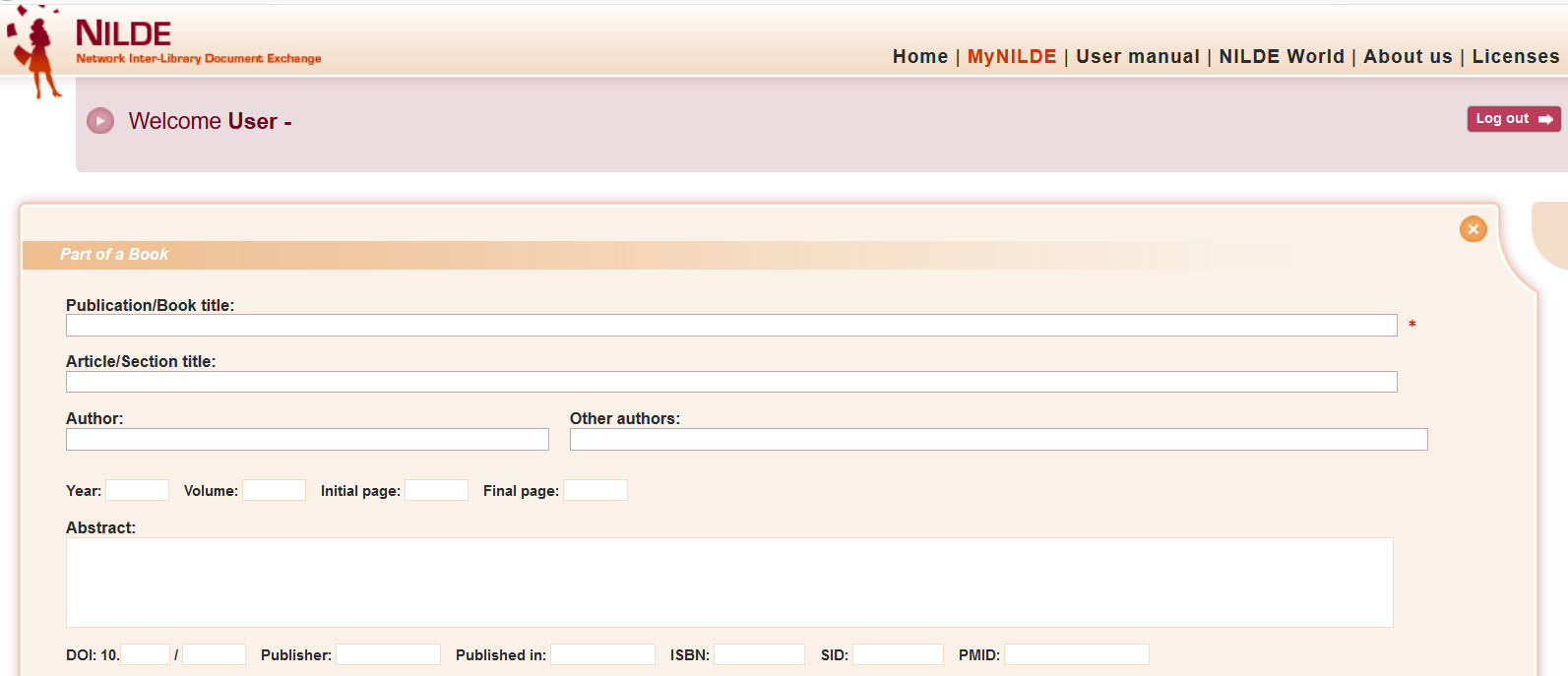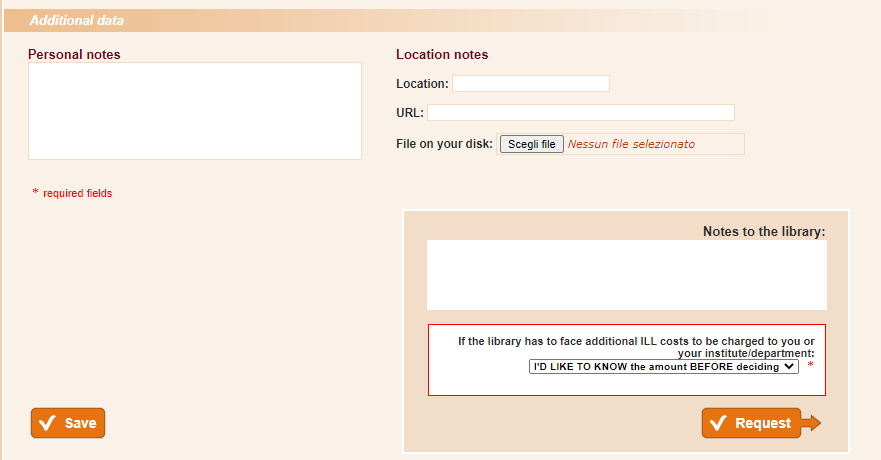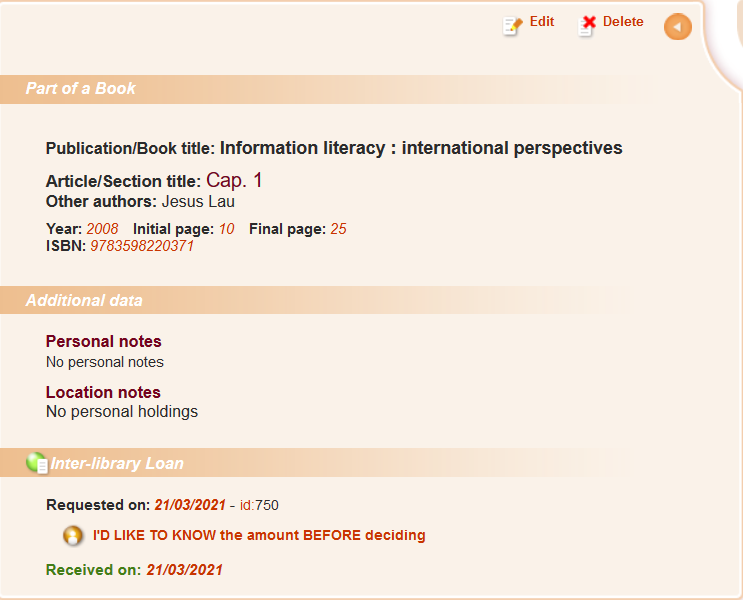You are here
How to insert and request a bibliographic reference
You can enter a new reference in the bibliography by clicking on Insert new. Then select the type of document.
The fields of the request can be different according to the document type.
Figure 21: How to enter or request a new document: selecting the document type to insert or request
Figure 22:How to enter or request a new document: the descriptive fields available when requesting an Article.
Figure 23: How to enter or request a new document: the descriptive fields available when requesting a Part of a Book.
More detailed a request is, easier and faster finding the document will be!
The Publication/ Book Title, the Article / Section Title and at least one of the following combinations must always be filled in:
- year and initial page;
- year and author;
- volume and initial page;
- volume and author.
Figure 24: How to enter or request a new document: Additional data to fill in if you send the request to the library.
If you can, insert the ISSN of the publication and the ISBN of the book. In addition to manual compilation, it is possible to import the data of a bibliographic reference from any bibliographic database that supports the OpenURL standard or from the Pubmed database if the PMID is known.
The SID (Service Identifier) is the unique identifier of the database from which the bibliographic reference was imported (via OpenURL).
The PMID (PubMed unique identifier) is the unique identifier of a document indexed by the Pubmed database. If you enter the PMID code and click on Pubmed, the essential data of the reference. [for both cases, see NILDE integration via OpenURL with databases and main bibliographic resources on the web and Pubmed and NILDE integration].
Once the reference has been entered, both forms (Article or Part of a Book) present a space dedicated to Additional Data in the final part, in which it is possible to enter any personal notes that are used exclusively by the user, even if you intend to forward a DD request to your library. Enter any Notes for the library also about cost.
There is the possibility to communicate to your library the intention to pay for any additional costs needed to find the material outside the NILDE network.
There are 3 options:
1. I'D LIKE TO KNOW the amount BEFORE deciding
2. I DON'T ACCEPT additional costs
3. I ACCEPT any additional costs
If the library has to pay a fee for the document requested, you receive an email with the amount of the additional cost, so you can decide to accept or reject the conditions.
Only the bibliographic data and the Notes to the library are transmitted in case of request. To save the reference in your bibliography, simply click on Save.
Attention: if you click on Save, the request will not be sent, but you can request the document later.
If, on the other hand, you wish to forward the request to your library, click on Request.
In both cases, the reference can be viewed in the Reference Manager.
To request a saved reference, click on the reference to view it in detail and, in the lower left part, click on Request.
Figure 25: Reference manager of NILDE users with the detail of the bibliographic reference that you can request by clicking on "Request"
Status of the request:
In the Reference Manager the status of the request is visible through three types of traffic lights:
1. Yellow light: the request is being processed;
2. Red light: the request has been closed without positive answer;
3. Green light: the request has been processed. In this case, the library communicates to the user info about the document delivery.
Figure 26: Reference manager of NILDE users with the detail of the request of the document that has been received.
Go to the Table of contents of End User Manual.