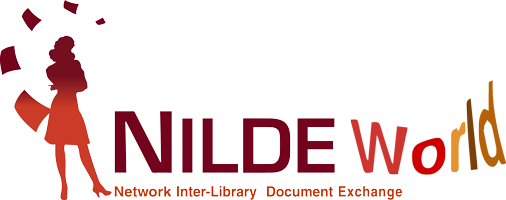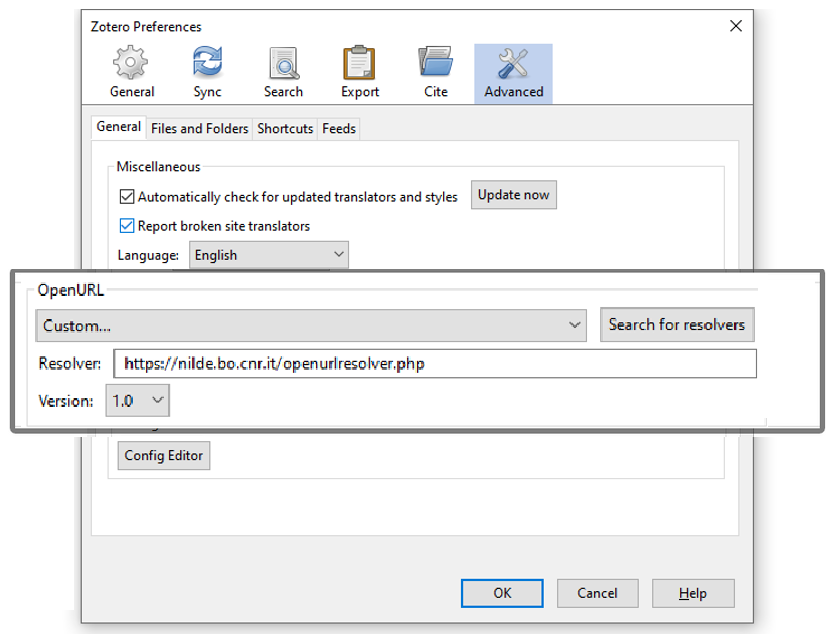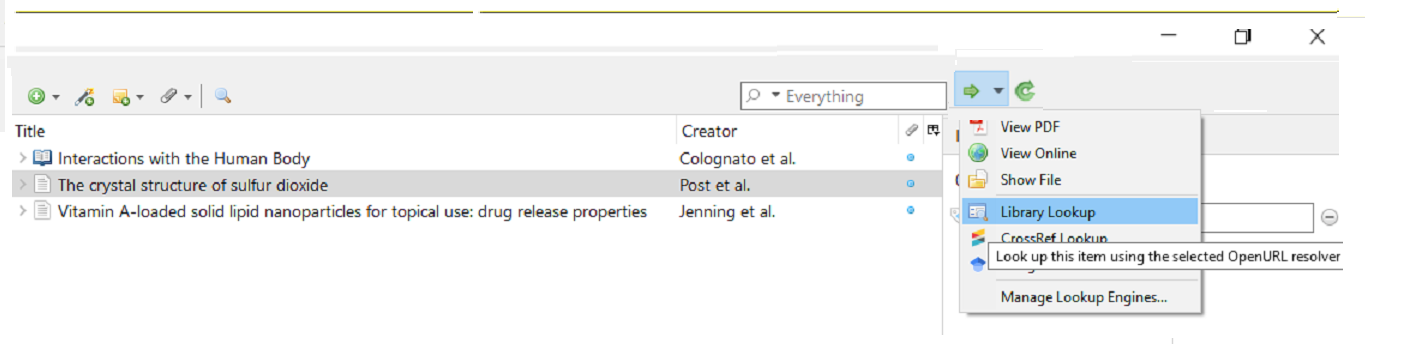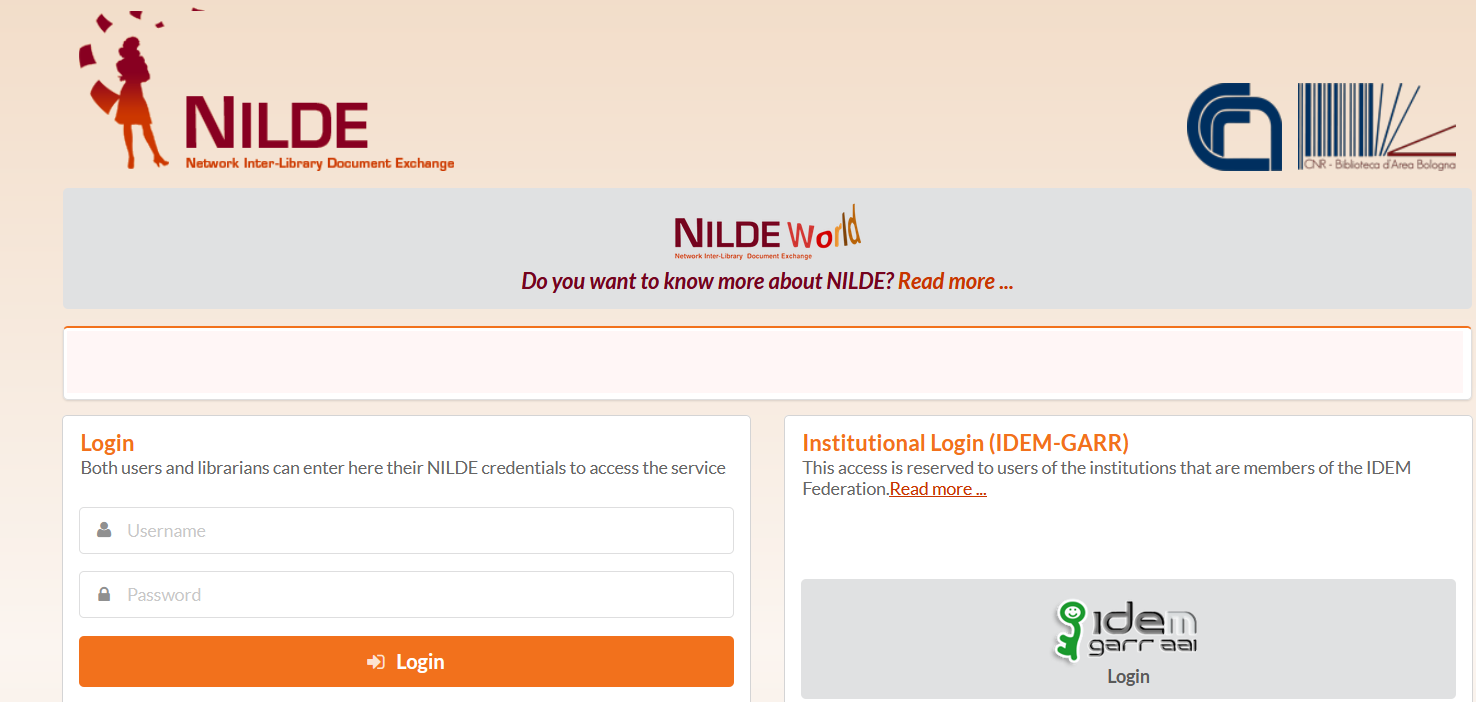You are here
NILDE - Zotero configuration
Zotero is an open source software for the management of bibliographic references, that is downloadable from the site: https://www.zotero.org/. It is possible to ask the library in NILDE for a bibliographic reference that has been inserted in your own Zotero.
To configure NILDE with Zotero you need to open the application, go to Modifications < Preferences < Advanced and under the OpenURL choose Custom and then manually enter the URL of the NILDE OpenUrl Resorver; https;//nilde.bo.cnr.it/openurlresolver.php.
After entering these data, click on Ok.
Figure 39: Zotero options screen inside the Advanced item with highlighted the data to be entered for the manual configuration of the OpenURL resolver.
In the Zotero reference manager, select the bibliographic reference to request and click on the green arrow at the top right and click on Search through the library.
Figure 40: Zotero reference manager with open the menu derived from the green arrow symbol with the item “Search through the library” selected to request the bibliographic reference on NILDE.
At this point, a browser tab will open that requires you to login to NILDE and then the new reference screen will open with all the complete metadata.
Figure 41: NILDE login screen with notice of data entry via OpenUrl.
Figure 42: Bibliographic reference screen with automatically filled bibliographic metadata from Zotero
Go to the Table of contents of End User Manual.